MagicPass - Manual Uninstall Guide
Please use our automated uninstall process:
- Reinstall MagicPass. You won't be billed, even if you start a new subscription during the process.
- Click "More actions" then "Remove MagicPass from store."
- Wait for this to complete.
- Finally, uninstall MagicPass to ensure you aren't billed.
If you really need to uninstall manually, follow the instructions below.
If you installed on or after Sept 13, 2021, follow these steps:
1. Go to your theme page and click "Edit Code"
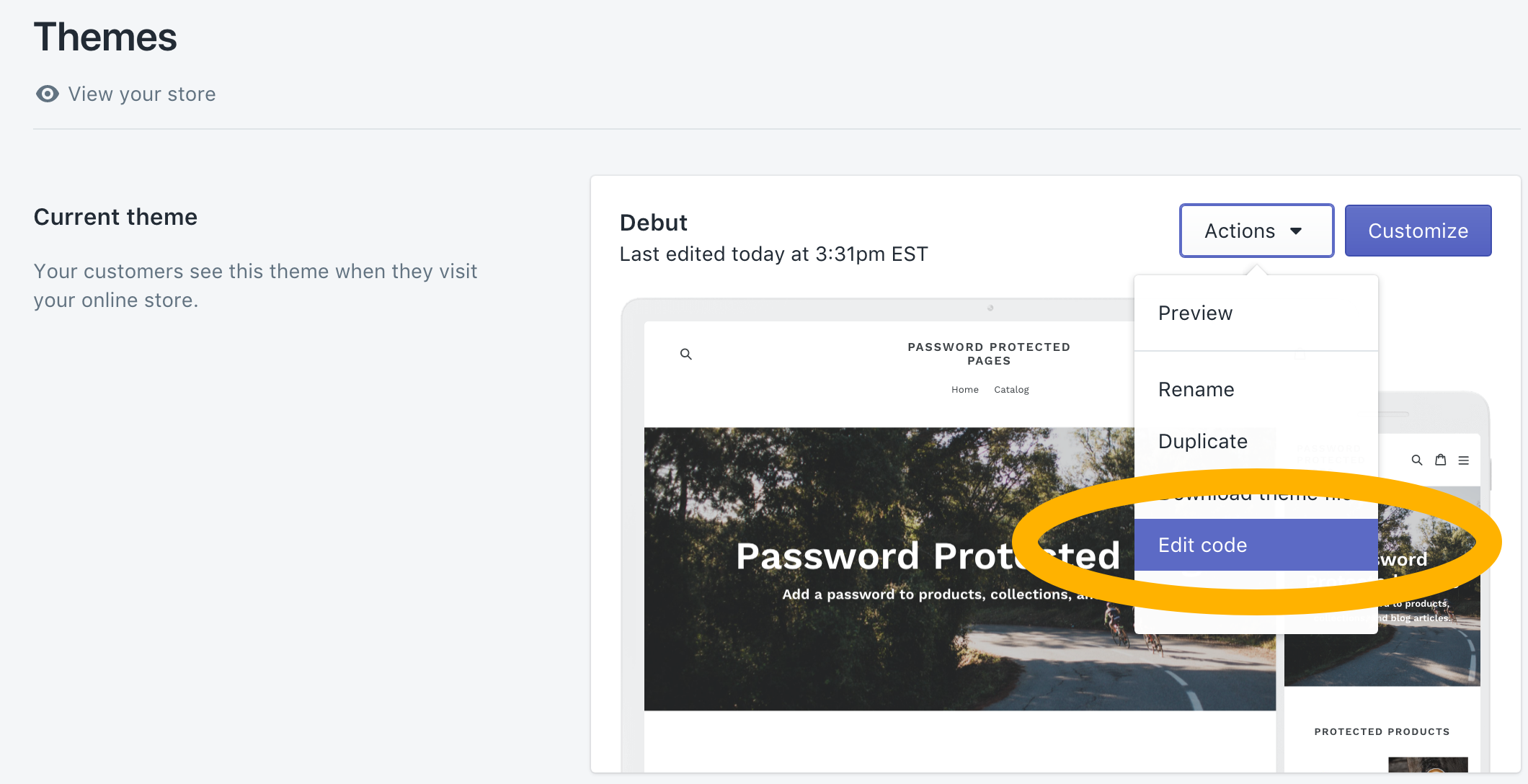
2. Edit "layout/theme.liquid"
Remove the following lines and save the changes:
{% capture captured_page %}{% endcapture %}{% include 'password-protect' %}
Repeat these steps for all layout templates (all liquid files in the layout/ folder)
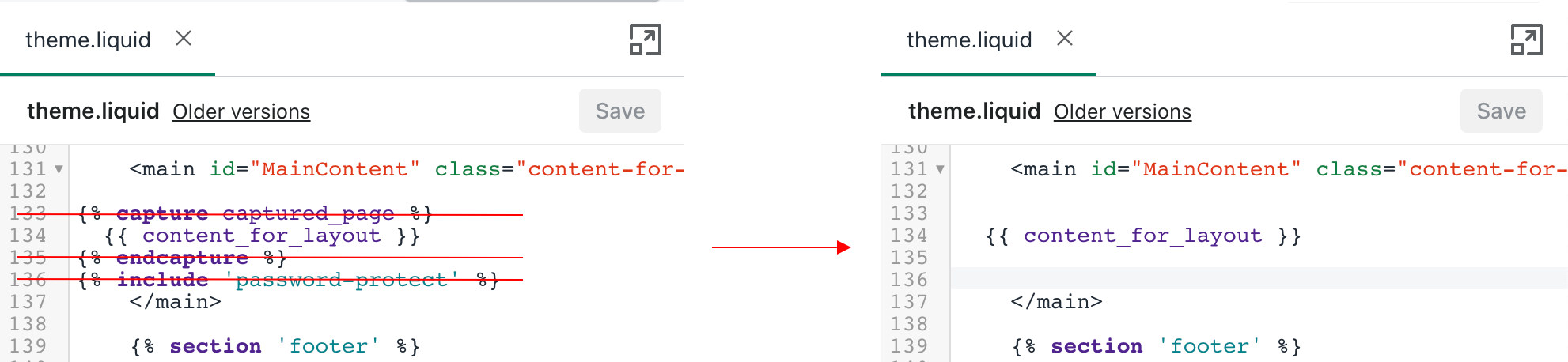
3. Delete "snippets/password-protect.liquid"

4. Delete "snippets/password-protect-variables.liquid"

5. Delete "templates/search.magicpass_json.liquid"
Note: files may not be in alphabetical order.

If you installed before Sept 13, 2021, follow these steps:
1. Go to your theme page and click "Edit Code"
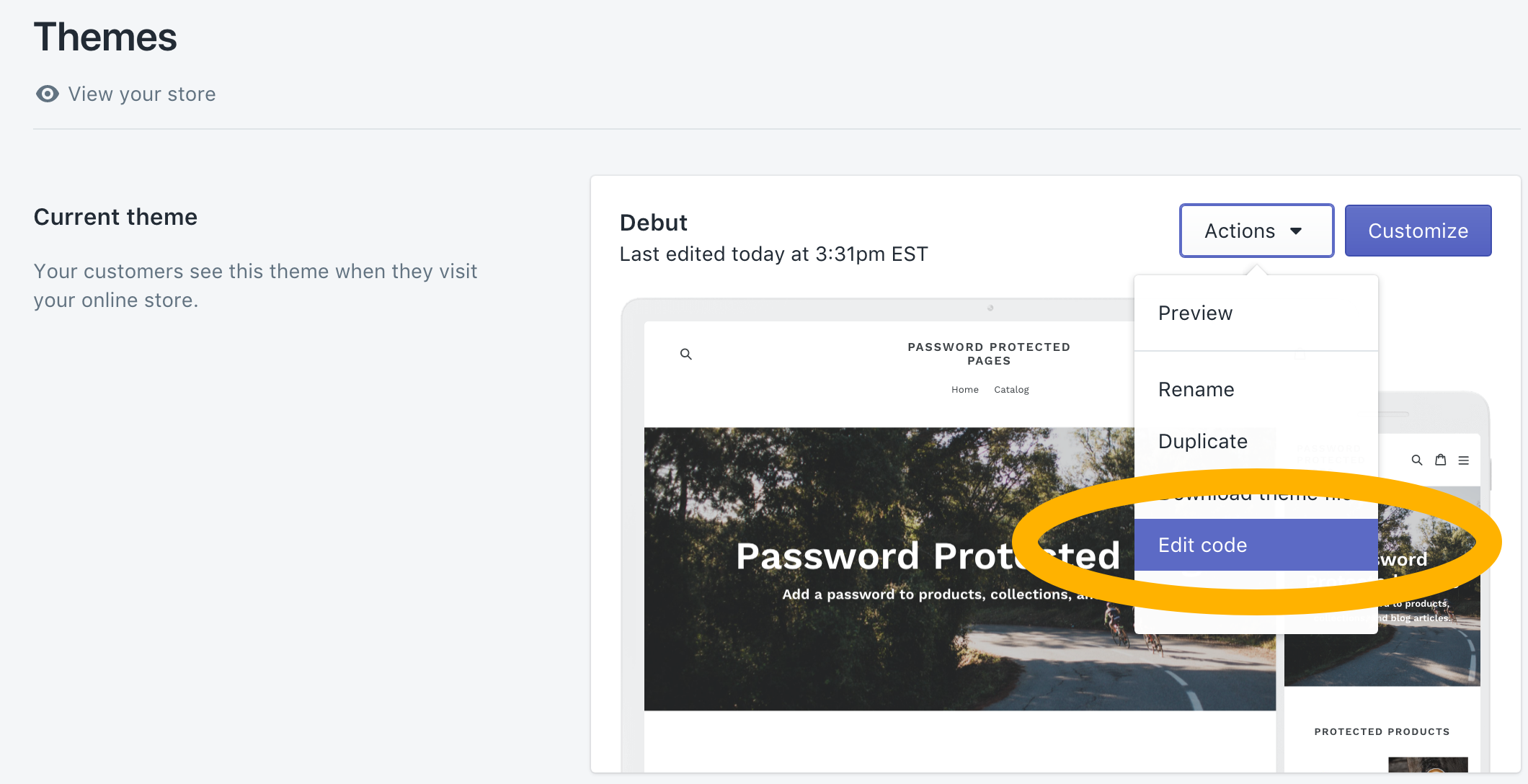
2. Edit "templates/product.liquid"
Remove the following lines and save the changes:
{% capture captured_page %}{% endcapture %}{% include 'password-protect' %}
Repeat these steps for all product templates (anything named product.*.liquid)
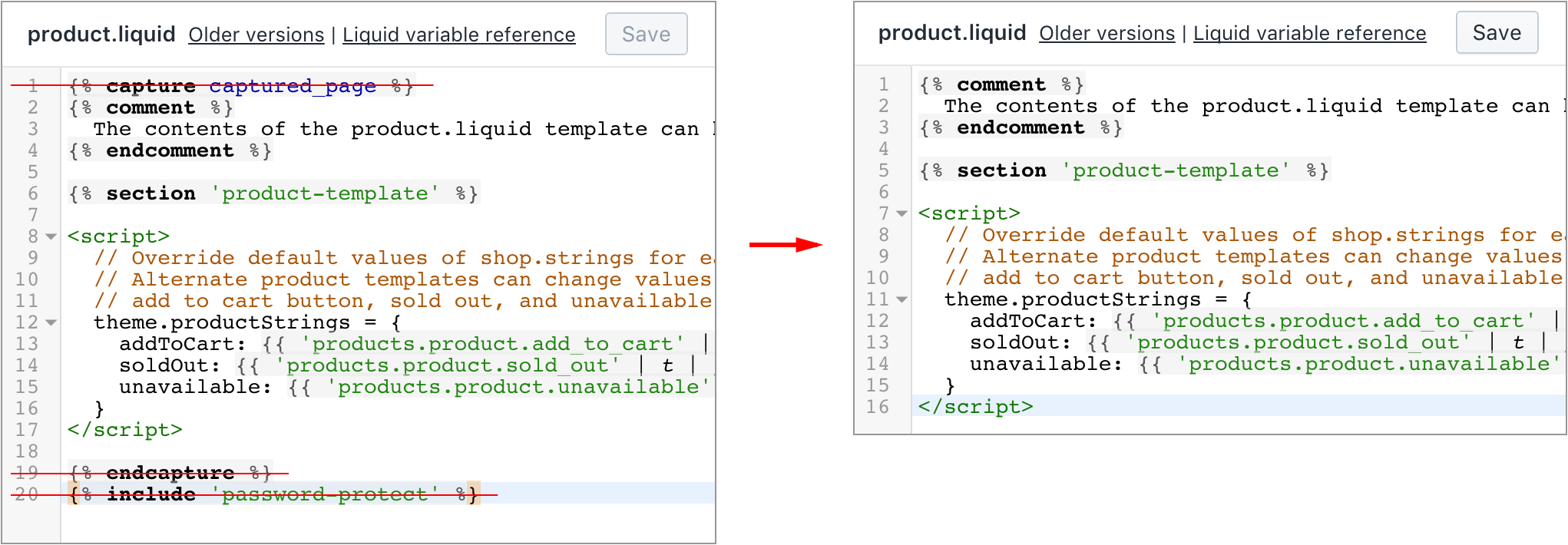
3. Edit "templates/page.liquid"
Remove the following lines and save the changes:
{% capture captured_page %}{% endcapture %}{% include 'password-protect' %}
Repeat these steps for all page templates (anything named page.*.liquid)
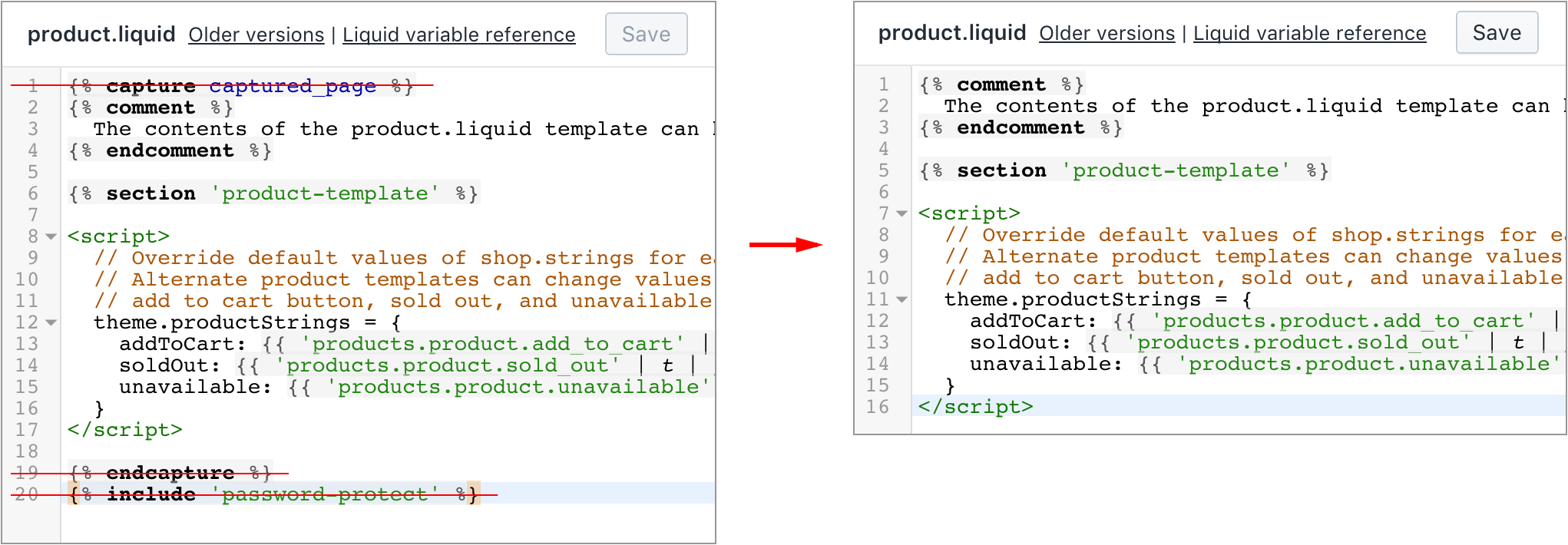
4. Edit "templates/collection.liquid"
Remove the following lines and save the changes:
{% capture captured_page %}{% endcapture %}{% include 'password-protect' %}

5. Edit "templates/article.liquid"
Remove the following lines and save the changes:
{% capture captured_page %}{% endcapture %}{% include 'password-protect' %}
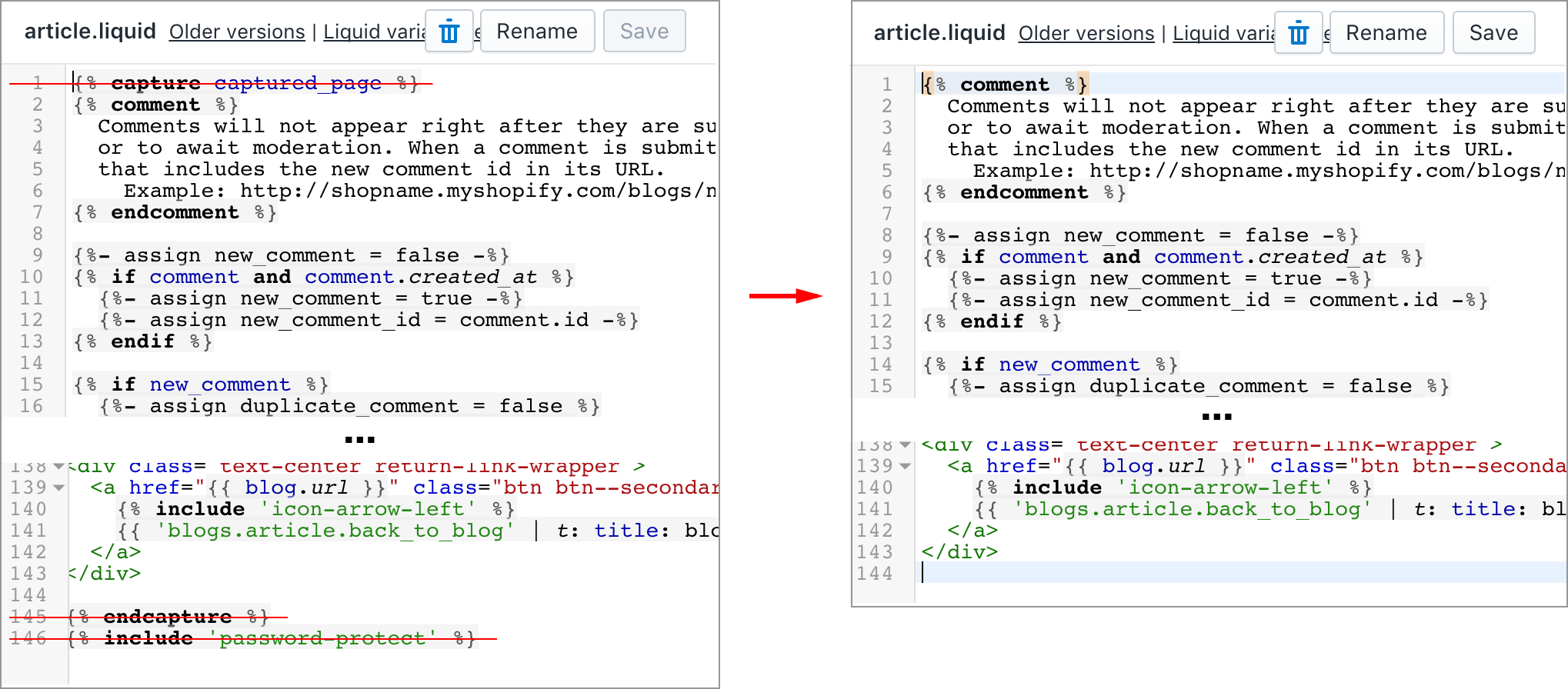
6. Delete "snippets/password-protect.liquid"

7. Delete "snippets/password-protect-variables.liquid"

8. Delete "templates/search.magicpass_json.liquid"
Note: files may not be in alphabetical order.
